Upload files and folders to OneDrive for Business
Upload files or folders to OneDrive
With Microsoft Edge or Google Chrome:
-
Select Upload > Files or Upload > Folder.
-
Select the files or folder you want to upload.
-
Select Open or Select Folder.
With other browsers:
-
Select Upload, select the files you want to upload, and select Open.
-
If you don't see Upload > Folder, create a folder, and then upload the files to that folder.
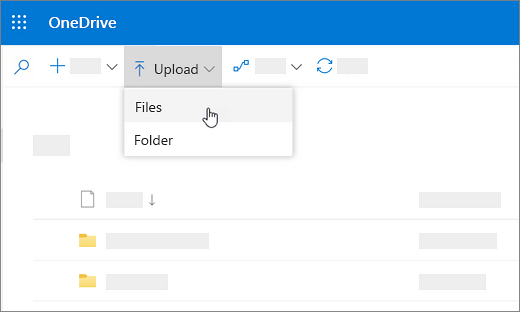
Note: If you have the OneDrive sync client installed, you can also upload with File Explorer. Select the files you want to upload, and drag them to OneDrive in the File Explorer Navigation pane.
Save and open files in your Office apps
-
Select File > Save As > OneDrive - [company name] to save a work file to OneDrive.
Save personal files to OneDrive - Personal.
-
Select File > Open and then select OneDrive, to open a file saved to OneDrive.
Note: Requires Office 365, 2019, or 2016.
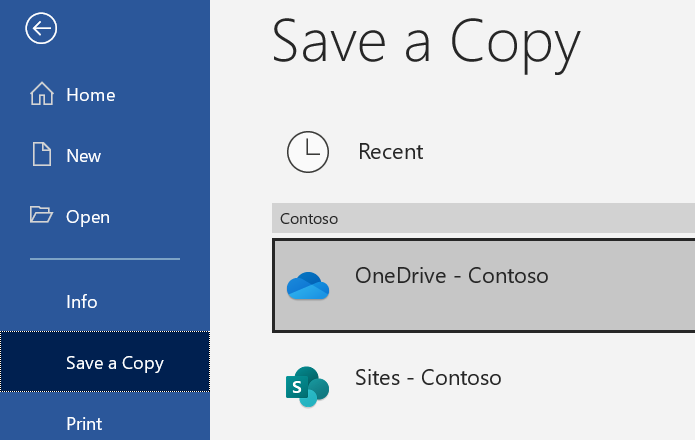
Related Articles
Share files and folders with Office 365
When you use Office 365 for business and save your files to OneDrive or SharePoint, sharing your files is the same wherever or however you work. Share a file or folder With a file open or a file or folder selected, select Share. If you are working on ...Upload files and folders to OneDrive
Upload files or folders to OneDrive With Microsoft Edge or Google Chrome: Select Upload > Files or Upload > Folder. Select the files or folder you want to upload. Select Open or Select Folder. With other browsers: Select Upload, select the files you ...Sync OneDrive files and folders
With OneDrive, you can sync files between your computer and the cloud, so you can get to them from anywhere. Note: If you’re on Windows 10, your computer already has the OneDrive desktop app on it. If you’re on a Mac or an earlier version of Windows, ...Manage files and folders in OneDrive
Select what to do with a file In OneDrive, right click the file. Select a command. Create a folder Select New > Folder. Type a name for the folder. Select Create. Set up the new OneDrive sync client in Windows If you don't have Windows 10, Office ...Collaborate in OneDrive
Share files or folders Select the files or folder you'd like to share. Select Share . Select Anyone with this link can edit this item and set the permissions: Select Allow editing if you want others to be able to edit the file. Uncheck Allow editing ...