Collaborate in OneDrive
Share files or folders
-
Select the files or folder you'd like to share.
-
Select Share
 .
. -
Select Anyone with this link can edit this item and set the permissions:
-
Select Allow editing if you want others to be able to edit the file.
-
Uncheck Allow editing if you only want others to be able to view the file.
-
-
Select how you'd like to share:
-
Get a link - Select Copy and paste the link into a message, file, webpage, or other location.
-
Email - enter the emails of the people you want to share with, add a message (optional), and select Share.
-
Social network - Select More and select the social network you want.
-
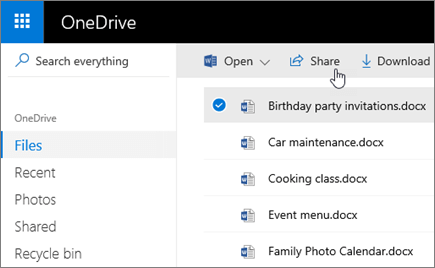

Stop or change sharing
If you are the file owner, or have edit permissions, you can stop or change the sharing permissions.
-
Select the file or folder you want to stop sharing.
-
Select Information
 in the upper-right corner to open the Details pane.
in the upper-right corner to open the Details pane. -
Select Manage access and:
-
Select the X next to a link to disable it.
-
Select Can Edit or Can View, and then select Stop Sharing.
-
Select Can Edit or Can View and then select Change to….
-
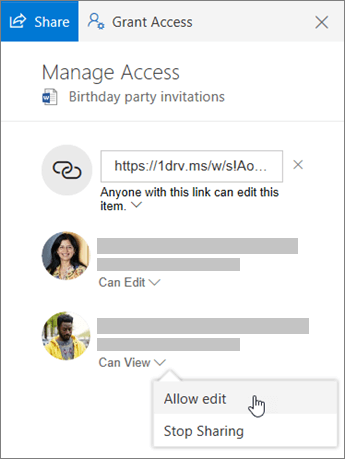
Related Articles
Sync OneDrive files and folders
With OneDrive, you can sync files between your computer and the cloud, so you can get to them from anywhere. Note: If you’re on Windows 10, your computer already has the OneDrive desktop app on it. If you’re on a Mac or an earlier version of Windows, ...Manage files and folders in OneDrive
Select what to do with a file In OneDrive, right click the file. Select a command. Create a folder Select New > Folder. Type a name for the folder. Select Create. Set up the new OneDrive sync client in Windows If you don't have Windows 10, Office ...Upload files and folders to OneDrive
Upload files or folders to OneDrive With Microsoft Edge or Google Chrome: Select Upload > Files or Upload > Folder. Select the files or folder you want to upload. Select Open or Select Folder. With other browsers: Select Upload, select the files you ...Upload files and folders to OneDrive for Business
Upload files or folders to OneDrive With Microsoft Edge or Google Chrome: Select Upload > Files or Upload > Folder. Select the files or folder you want to upload. Select Open or Select Folder. With other browsers: Select Upload, select the files you ...Share files and folders with Office 365
When you use Office 365 for business and save your files to OneDrive or SharePoint, sharing your files is the same wherever or however you work. Share a file or folder With a file open or a file or folder selected, select Share. If you are working on ...